
Have you ever run into issues with PDFs not displaying in FileMaker Pro? Does your interactive container field show a loading bar or empty box when you know the field contains a PDF? I’ve run into this issue in two different environments, and found that there can be two different causes. In this blog I’ll share the solutions that worked for me.
If you’re having PDF container woes in FileMaker Pro on MacOS, the likeliest cause is that WebKit is using an Adobe plugin to render PDFs instead of Preview. FileMaker uses WebKit to render WebViewer and interactive container layout objects, and appears to be incompatible with Adobe WebKit plugins and vice versa. Acrobat 8’s info page does state that, “PDF viewing is not supported for any WebKit-based applications other than Safari.” Acrobat 8 is from 2006, but this could still be the case in 2018.
Why Can’t I view PDFs?
The issue stems from two files, AdobePDFViewer.plugin and AdobePDFViewerNPAPI.plugin, that get added to your Mac’s Internet Plug-Ins folder when you install Adobe Reader or Acrobat. Removing these files should let you view PDFs within FileMaker again. Here are the steps from TSGal at FileMaker:
“Remove the following two Adobe plug-ins:
[Hard Disk] -> Library -> Internet Plug-Ins -> AdobePDFViewer.plugin
[Hard Disk] -> Library -> Internet Plug-Ins -> AdobePDFViewerNPAPI.plugin
Relaunch FileMaker Pro, then access the hosted file. FileMaker Pro should now use Preview controls for the PDF inside the interactive Container field.”
If you’re having trouble getting to the Library folder, follow these steps:
- Open a Finder window.
- Press Shift Command G on your keyboard, or select Go -> Go to Folder…
- Enter the following path: /Library/Internet Plug-Ins
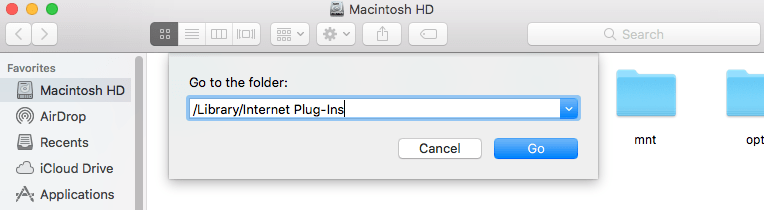
If removing those plugins didn’t resolve the issue, or if you’re running FileMaker Pro on Windows, the issue may be caused by an unverified SSL certificate. The FileMaker Server 16.02 release notes state, “Clients may not be able to access container data in hosted solutions when your FileMaker Server installation is using an unverified certificate.” To remedy this issue, confirm that your SSL certificate is configured correctly on the server and that the certificate authority that issued your certificate is still trusted.
Next, ensure that users are connecting to FileMaker Server using the domain name associated with the server’s SSL certificate. If their remote connection has been configured to use the server’s IP address or local host name, FileMaker Pro will likely view the connection as insecure. Most features of FileMaker Pro will work over an insecure connection, however container data like PDFs may not be accessible.
These steps should address your PDF issues for versions 15 through 17 of FileMaker Pro. If you’re running into a different issue, try searching through our other blogs or reach out to us to learn how we can help.
*This article was originally written for AppWorks, which has since joined Direct Impact Solutions. This article is intended for informative purposes only. To the best of our knowledge, this information is accurate as of the date of publication.
